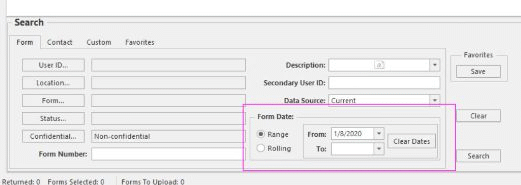
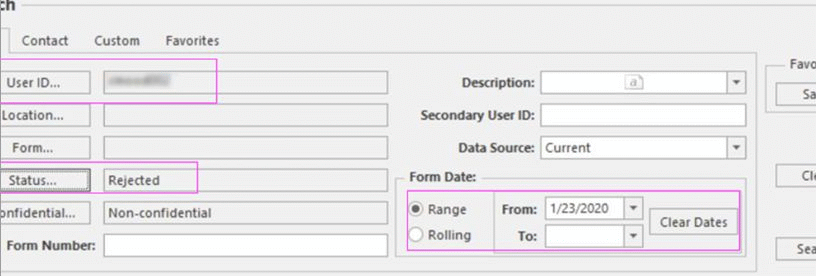
Navigate to: TraCS 19 User Guide (05/2020)
| If you are searching for reports in TraCS 19: | If you are checking for rejected reports: |
|---|---|
| There is a default date (of today's date) that is entered into the search box. If you are looking for a report for a past date, you must either clear out the date box or update the date field. If you don't want to have to blank that out every time, you can set up a custom search (see the quick reference guide) without this field filled in and save it as your default search (this is per user login). | Officers need to check for rejected reports manually (and should be checked daily!). To do so, click the User ID button in your search block to select your account, then click the "status" button and select "rejected". Clear out the date in the "Form Date" field, then click the "Search" button. |
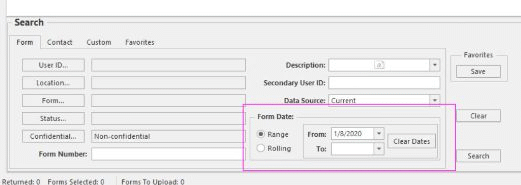 |
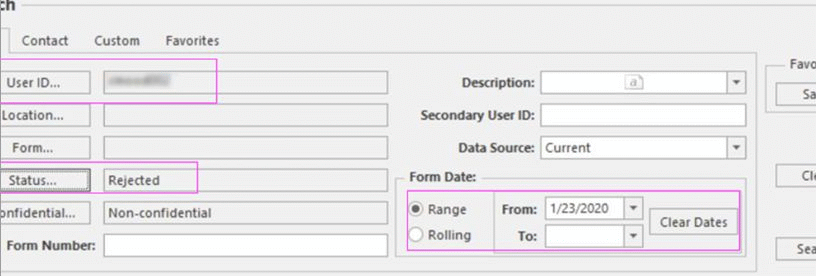 |
Back to Home